You may see very many Ads by Remarkit brought by Remarkit adware. When this happens, you will really regret that you’ve allowed this annoying program to make itself a part of your computer. You should have been more careful when installing some free programs. You probably thought that it was safe to install them, but you obviously failed to notice all sorts of third-party programs which were offered for you to be brought into your system in addition to the main software of your choice. And this is exactly how you allowed Remarkit adware to come into your computer. However, it is never too late to remove it, so in this guide we will help you to uninstall Remarkit from your system.
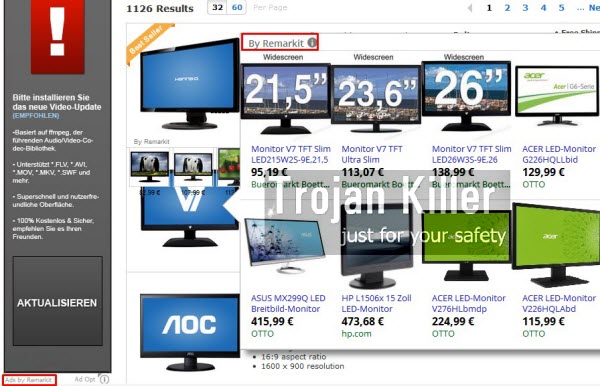
Remarkit adware, as you’ve probably understood already, is actively spread in the world wide web today along with many other free applications. These can be some programs which you might think are useful. Plus, you may find out that they’re even free. However, if you pay attention to the instructions of their Setup Wizards you will discover that they’re actively bundled with all sorts of other absolutely useless utilities. Remarkit adware is just one of them, and there can be many other absolutely useless programs offered for you to be installed into your system. So, without any doubt, you should be very careful whenever you install such cost-free applications. Always carefully read their End User’s License Agreements where you will be able to find out what exactly you’re suggested to install into your system in addition to the main software of your choice. When installing free programs, don’t just blindly click “Next” or “I agree” buttons all the time. Make sure you know what you agree with, without permitting any hidden installations to take place on your computer. Make sure you uncheck the options of such third-party software from being brought into your system. This is what will help you to avoid all such useless programs from being brought into your PC.
If you fail to be attentive as we’ve described above, you will see many Ads brought by Remarkit to pop up everywhere around your browser. These can be ads in the form of some advertisement banners of various sizes. Of these ads may be represented as some pop-up windows which come up when you move the PC mouse towards some words that have underlining with some colour. This adware is able to convert the words of a visited website into links. So, such words are highlighted, and when you move the computer mouse close to such words, you will see pop-up ads by Remarkit to appear.
In addition to Remarkit pop-ups and ads displayed everywhere, you will also see some other forms of intrusive online advertisement. You might see some unusual large pop-up windows coming from net.divjava.net website. Typically these pop-up will display a lot of untrue information about the need for you to download some video player or update some codec, or to download and install some other software. In reality, all such net.divjava.net pop-ups from Remarkit adware are very misleading. If you actually agree and do what they instruct you to do, you may finally end up facing all sorts of other absolutely useless adware programs functioning in your system.
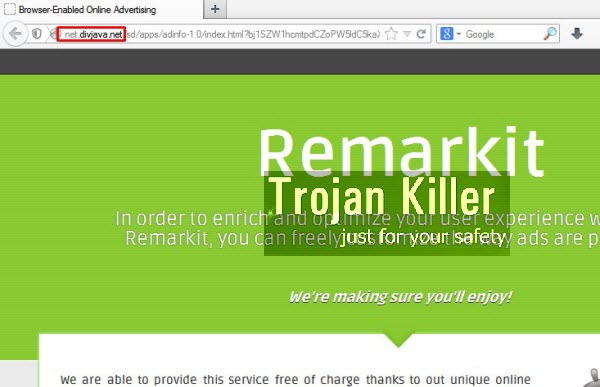
To sum up the above-said information, we recommend you to immediately get rid of all such net.divjava.net pop-ups and other forms of intrusive online advertisement by Remarkit adware. Removal of this potentially unwanted program can be performed very well if you follow the guidelines below. Please feel free to get in touch with us at any time if you need our assistance removing this adware.
Software for Remarkit adware automatic removal:
Important steps for Remarkit adware removal:
- Downloading and installing the program.
- Scanning of your PC with it.
- Removal of all infections detected by it (with full registered version).
- Resetting your browser with Plumbytes Anti-Malware.
- Restarting your computer.
Similar adware removal video:
Adware detailed removal instructions
Step 1. Uninstalling this adware from the Control Panel of your computer.
Instructions for Windows XP, Vista and 7 operating systems:
- Make sure that all your browsers infected with Remarkit adware are shut down (closed).
- Click “Start” and go to the “Control Panel“:
- In Windows XP click “Add or remove programs“:
- In Windows Vista and 7 click “Uninstall a program“:
- Uninstall Remarkit adware. To do it, in Windows XP click “Remove” button related to it. In Windows Vista and 7 right-click this adware program with the PC mouse and click “Uninstall / Change“.



Instructions for Windows 8 operating system:
- Move the PC mouse towards the top right hot corner of Windows 8 screen, click “Search“:
- Type “Uninstall a program“, then click “Settings“:
- In the left menu that has come up select “Uninstall a program“:
- Uninstall this adware program. To do it, in Windows 8 right-click such adware program with the PC mouse and click “Uninstall / Change“.



Step 2. Removing adware from the list of add-ons and extensions of your browser.
In addition to removal of adware from the Control Panel of your PC as explained above, you also need to remove this adware from the add-ons or extensions of your browser. Please follow this guide for managing browser add-ons and extensions for more detailed information. Remove any items related to this adware and other unwanted applications installed on your PC.
Step 3. Scanning your computer with reliable and effective security software for removal of all adware remnants.
- Download Plumbytes Anti-Malware through the download button above.
- Install the program and scan your computer with it.
- At the end of scan click “Apply” to remove all infections associated with this adware.
- Important! It is also necessary that you reset your browsers with Plumbytes Anti-Malware after this particular adware removal. Shut down all your available browsers now.
- In Plumbytes Anti-Malware click “Tools” tab and select “Reset browser settings“:
- Select which particular browsers you want to be reset and choose the reset options.
- Click on “Reset” button.
- You will receive the confirmation windows about browser settings reset successfully.
- Reboot your PC now.






