PortalMore is a truly very annoying adware that is bundled today with many other free programs downloaded by users. You might want to install some video player, or driver, or codec, etc. If you look for such programs online and mainly hunt for free programs to install, you are under the risk of “inviting” other useless applications into your PC, which are bundled by default with the installers of such free programs. PortalMore adware is just one of such many unwanted extras which you definitely do not need. Yet, user’s failure to be attentive when installing such free programs often results in occurrence of all sorts of useless applications running on the PC.
This guide is devoted to removal of PortalMore adware program. This application, as we’ve said above, is distributed together with many other cost-free programs. For example, if you install some Video Performer (another useless program), you will be offered by default to install PortalMore, as clear from this screenshot:
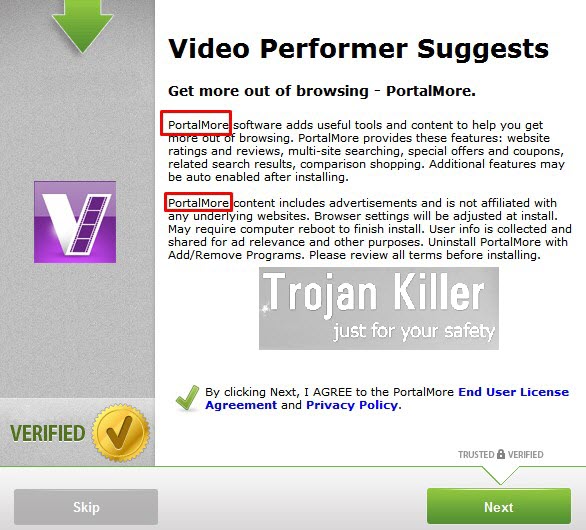
So, you definitely need to skip such default installation offers, and select the option of a custom installation, instead of the default or drive-by one. This will help you to avoid all kinds of useless programs from being implanted into your computer without your desire.
Regretfully, not so many users actually pay attention to all such details of the setup wizards of such free programs. And this is how they actually allow unwanted applications like PortalMore adware to be installed into their computers.
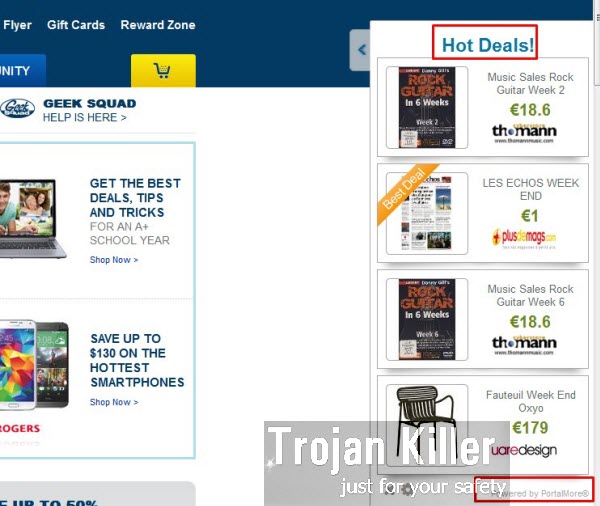
When PortalMore is inside, it will become the integral part of your PC and of your browser. You will see these PortalMore Ads when you visit some commercial websites like Walmart or Amazon. There will be a special standalone advertisement banner that will be shown in the bottom right part of your screen. It will bring ads powered by PortalMore. In addition, you might as well see some other PortalMore Ads whenever you visit just any random websites. All such permanent occurrence of PortalMore Ads will considerably slow down the performance of your computer.
To make the long story short, we strongly recommend that you get rid of PortalMore Ads, Hot Deals and pop-ups by following the detailed uninstall guide below. This tutorial explains ways of both manual and automatic removal of PortalMore adware. If you need any further help on our part, please do not hesitate to get in touch with us at any time.
Software for PortalMore automatic removal:
Important steps for PortalMore adware removal:
- Downloading and installing the program.
- Scanning of your PC with it.
- Removal of all infections detected by it (with full registered version).
- Resetting your browser with Plumbytes Anti-Malware.
- Restarting your computer.
Similar adware removal video:
Adware detailed removal instructions
Step 1. Uninstalling this adware from the Control Panel of your computer.
Instructions for Windows XP, Vista and 7 operating systems:
- Make sure that all your browsers infected with PortalMore adware are shut down (closed).
- Click “Start” and go to the “Control Panel“:
- In Windows XP click “Add or remove programs“:
- In Windows Vista and 7 click “Uninstall a program“:
- Uninstall PortalMore adware. To do it, in Windows XP click “Remove” button related to it. In Windows Vista and 7 right-click this adware program with the PC mouse and click “Uninstall / Change“.



Instructions for Windows 8 operating system:
- Move the PC mouse towards the top right hot corner of Windows 8 screen, click “Search“:
- Type “Uninstall a program“, then click “Settings“:
- In the left menu that has come up select “Uninstall a program“:
- Uninstall this adware program. To do it, in Windows 8 right-click such adware program with the PC mouse and click “Uninstall / Change“.



Step 2. Removing adware from the list of add-ons and extensions of your browser.
In addition to removal of adware from the Control Panel of your PC as explained above, you also need to remove this adware from the add-ons or extensions of your browser. Please follow this guide for managing browser add-ons and extensions for more detailed information. Remove any items related to this adware and other unwanted applications installed on your PC.
Step 3. Scanning your computer with reliable and effective security software for removal of all adware remnants.
- Download Plumbytes Anti-Malware through the download button above.
- Install the program and scan your computer with it.
- At the end of scan click “Apply” to remove all infections associated with this adware.
- Important! It is also necessary that you reset your browsers with Plumbytes Anti-Malware after this particular adware removal. Shut down all your available browsers now.
- In Plumbytes Anti-Malware click “Tools” tab and select “Reset browser settings“:
- Select which particular browsers you want to be reset and choose the reset options.
- Click on “Reset” button.
- You will receive the confirmation windows about browser settings reset successfully.
- Reboot your PC now.






