Get Search is a browser hijacker amending the home page of your browser into get-search.com. As a result, you will permanently experience the problem of search engine redirections through this website, and the sad truth is that you will not find any relevant information. So, if you have seen Get Search as a part of your browser, please follow this guide below that will help you to fix it.
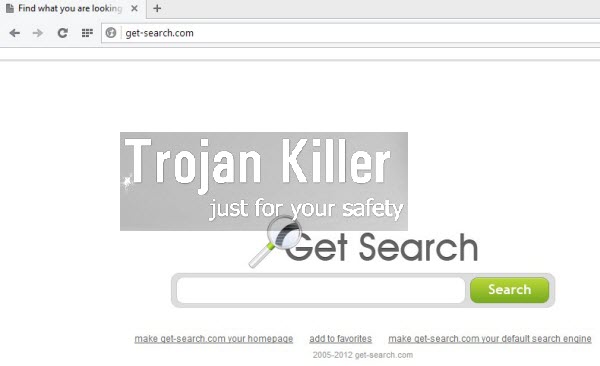
Get Search hijacker is actively spread in the world wide web along with many other free programs. The problem is that users often forget to notice what they are installing in addition to the main software of their selection. So, as a result of such failure to be attentive, users often install a lot of other junkware into their computers.
Get Search malware causes serious browser redirections through get-search.com whenever users attempt to look for some information online. They will see a lot of annoying ads displayed in the home page of their hijacked browser, and together with the search results. We recommend you not to click such ads and sponsored links, since this may redirect you to a lot of other third-party sites, which may infect your PC with tons of other junkware.
The problem with Get Search browser hijacker is the serious issue for Internet Explorer, Google Chrome, Mozilla Firefox, and possibly other browsers as well. We recommend you to follow this guide that will help you to get rid of Get Search malware from your browser and avoid all kinds of unwanted search engine redirections through get-search.com.
Software necessary for Get Search automatic removal:
Introduction to Get Search removal.
Step 1. Removing suspicious adware and potentially unwanted programs.
Instructions for Windows XP, Vista and 7 operating systems:
- Make sure that all your browsers infected with Get Search are shut down (closed).
- Click “Start” and go to the “Control Panel“:
- In Windows XP click “Add or remove programs“:
- In Windows Vista and 7 click “Uninstall a program“:
- Uninstall any suspicious adware. To do it, in Windows XP click “Remove” button related to it. In Windows Vista and 7 right-click on the item related to this malicious program with the PC mouse and click “Uninstall / Change“.



Instructions for Windows 8 operating system:
- Move the PC mouse towards the top right hot corner of Windows 8 screen, click “Search“:
- Type “Uninstall a program“, then click “Settings“:
- In the left menu that has come up select “Uninstall a program“:
- Uninstall suspicious adware. To do it, in Windows 8 right-click it with the PC mouse and click “Uninstall / Change“.



Step 2. Removing suspicious add-ons and extensions from your browser.
In addition to removal of Get Search and related adware from the Control Panel of your PC as explained above, you also need to remove any related add-ons or extensions from your browser. Please follow this guide for managing browser extensions for more detailed information. Remove any items related to any unwanted adware and potentially unwanted programs installed on your PC.
Step 3. Automatic removal of Get Search with Plumbytes Anti-Malware & resetting infected browsers with its help.
- Download Plumbytes Anti-Malware through the download button above.
- Install the program and scan your computer with it.
- At the end of scan click “Apply” to remove all infections associated with this browser hijacker.
- Important! It is also necessary that you reset your browsers with Plumbytes Anti-Malware after Get Search removal. Shut down all your available browsers now.
- In Plumbytes Anti-Malware click “Tools” tab and select “Reset browser settings“:
- Select which particular browsers you want to be reset and choose the reset options.
- Click on “Reset” button:
- You will receive the confirmation windows about browser settings reset successfully.
- Reboot your computer now.






