In this guide we have a challenge to help our readers remove PriceChop Ads, pop-up the adware as a whole. This is a truly very annoying and extremely dangerous potentially unwanted application currently attacking the majority of browsers. The problems related to PriceChop ads popping up mainly take place as a result of users installing some other free programs, which are generally bundled with all kinds of extras, such as adware, browser hijackers, fake system optimizers, etc. PriceChop adware is one of such unwanted extras which users surely do not need, yet their failure to be attentive while installing free programs may cause these PriceChop ads to appear in their affected browsers.
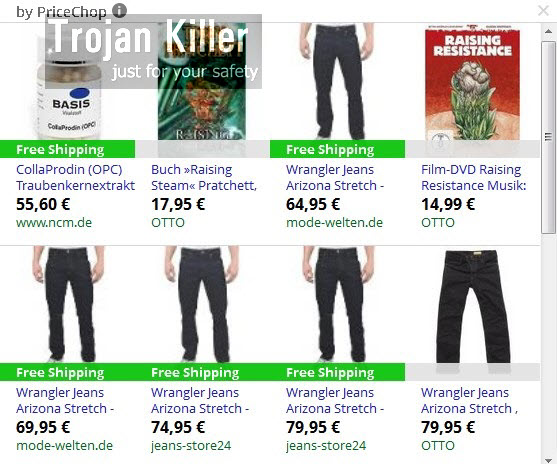
The problem of PriceChop ads and pop-ups is the issue for browsers like Internet Explorer, Google Chrome and Mozilla Firefox, which are most often used by people, this is why they’re the major target of all adware programs. If this adware came into your PC, you will see it in the list of legally installed software after accessing the Control Panel of your PC and checking the list of installed programs. Also, you will see certain extension or add-on of your browser related to PriceChop. This extension, however, could have some different name, but it will resemble the name of this adware.
PriceChop Ads and pop-ups in your computer are very multiple, this is why they’re very annoying. No matter what website you actually visit – you will see these PriceChop ads to come up frequently. The adware is able to convert the words of a visited website into links, which will also be highlighted with some colour. So, when you move the computer mouse towards such links, you will see the rising advertisement banner saying “Click to continue > By PriceChop”. Likewise, you might see some independent banners when visiting various websites, not necessarily the commercial ones. However, when you go to sites like Walmart, Amazon, Ebay, etc. you will see even larger number of PriceChop ads everywhere.
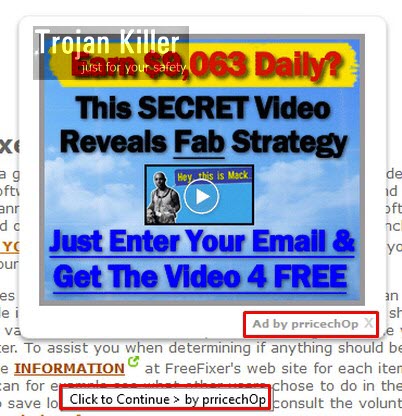
PriceChop adware truly deserves to be deleted from your computer. But remember the truth that is beyond any dispute – it is better to avoid your PC from being infected by adware, then to look for the ways of its removal once the attack has already been successful. So, please stay careful as you surf the world wide web. Do not allow any third-party software to be brought into your system without your intention. To get rid of PriceChop adware and its pop-ups and multiple ads please follow the tutorial below, which explains both automatic and manual removal of this potentially unwanted application.
Software for PriceChop adware automatic removal:
Important steps for PriceChop adware removal:
- Downloading and installing the program.
- Scanning of your PC with it.
- Removal of all infections detected by it (with full registered version).
- Resetting your browser with Plumbytes Anti-Malware.
- Restarting your computer.
Similar adware removal video:
Adware detailed removal instructions
Step 1. Uninstalling this adware from the Control Panel of your computer.
Instructions for Windows XP, Vista and 7 operating systems:
- Make sure that all your browsers infected with PriceChop adware are shut down (closed).
- Click “Start” and go to the “Control Panel“:
- In Windows XP click “Add or remove programs“:
- In Windows Vista and 7 click “Uninstall a program“:
- Uninstall PriceChop adware. To do it, in Windows XP click “Remove” button related to it. In Windows Vista and 7 right-click this adware program with the PC mouse and click “Uninstall / Change“.



Instructions for Windows 8 operating system:
- Move the PC mouse towards the top right hot corner of Windows 8 screen, click “Search“:
- Type “Uninstall a program“, then click “Settings“:
- In the left menu that has come up select “Uninstall a program“:
- Uninstall this adware program. To do it, in Windows 8 right-click such adware program with the PC mouse and click “Uninstall / Change“.



Step 2. Removing adware from the list of add-ons and extensions of your browser.
In addition to removal of adware from the Control Panel of your PC as explained above, you also need to remove this adware from the add-ons or extensions of your browser. Please follow this guide for managing browser add-ons and extensions for more detailed information. Remove any items related to this adware and other unwanted applications installed on your PC.
Step 3. Scanning your computer with reliable and effective security software for removal of all adware remnants.
- Download Plumbytes Anti-Malware through the download button above.
- Install the program and scan your computer with it.
- At the end of scan click “Apply” to remove all infections associated with this adware.
- Important! It is also necessary that you reset your browsers with Plumbytes Anti-Malware after this particular adware removal. Shut down all your available browsers now.
- In Plumbytes Anti-Malware click “Tools” tab and select “Reset browser settings“:
- Select which particular browsers you want to be reset and choose the reset options:
- Click “Reset browser settings” button.
- You will receive the confirmation windows about browser settings reset successfully.
- Reboot your PC now.







REMOVE PRICECHOP VIRUS:
THIS 100% WORKS. I JUST GOT RID OF PRICECHOP VIRUS!
OPEN MY COMPUTER, USER, APP DATA, LOCAL, GOOGLE, CHROME, USER DATA, DEFAULT, EXTENSIONS. THEN DELETE ALL EXTENSIONS EXCLUDING .html FILES
CLOSE AND RE-OPEN CHROME AND IT SHOULD BE GONE!
C:\Users\HomeGroupUser$\AppData\Local\Google\Chrome\User Data\Default\Extensions\
and then delete all the files apart from the .html file
Hi Carol,
Thanks for your tips. It really works unlike don’t know how many website I looked into and the number of anti-malware, spyware I installed just to remove this.
In addition to Carol’s tip:
Pricechop have made a lot copies of itself thruout your computer. It’s file name cannot be search but you can try looking into all Browser related folder in:
C:\Users\
For my computer it had made over 20 copies of itself. It doesn’t appear in your web browser as long as you deleted the certain sources of your web browser but I personally prefer to delete them off fully from my computer to prevent any risk of virus attack.