You might see some strange Ads by Sense while you surf the web. This actually means that your computer got infected with adware, which now is very active in your system. As a consequence of its installation, you will see many of such ads powered by Sense when you open any websites, not necessarily the commercial ones. In this guide we will help you to understand how to avoid this adware from being brought into your PC, and how to remove Ads by Sense from your system.
Keep in mind that the majority of adware programs today are actively spread along with many other cost-free programs downloaded by users. So, if you are a person who regularly deals with some free applications, make sure you that you are very selective when you decide to install any free program into your PC. Always select the option of a custom installation, instead of the standard one. And make sure you read the End User License Agreement of any free program, because this is where you will find the information about other third-party software offered for you to be brought into your system.
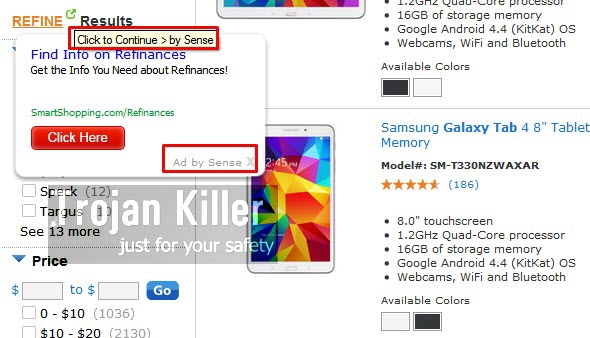
This is exactly how Ads by Sense can be brought into your PC. So, when you are just about to install any free program, please pay attention to what else you are offered to install into your computer. Do not permit any concealed installations to occur in your PC without your permission or consent.
These Ads by Sense are very intrusive. The adware is able to convert regular words into links, so when you move the PC mouse towards them, you will see Ads by Sense popping up randomly. Typically such words converted by Sense adware will be highlighted. These ads may appear when visiting any website, not necessarily the commercial ones. But, of course, most often they will appear when you go to Walmart, Amazon, Ebay, Bestbuy, etc. You might even see some ads brought by Sense, which will be relevant to your shopping queries. But this fact doesn’t mean that Sense adware is a legitimate program.
We recommend you to get rid of Ads by Sense from your system as soon as you see them to pop up. This adware may cause serious browser redirections and thus later on infect your PC even more with other adware samples, and even with malware, which could be very severe and cause considerable troubles for your system. We recommend you to follow this guide that will help you to get rid of Sense adware from your computer. Make sure you follow all the steps mentioned below, including scanning of your PC with our recommended anti-malware, removal of all detected infections and resetting all your browsers affected by adware. If you require any additional help on our part, please do not hesitate to get in touch with us at any time of your convenience.
Software for Sense (adware) automatic removal:
Important steps for Sense (adware) removal:
- Downloading and installing the program.
- Scanning of your PC with it.
- Removal of all infections detected by it (with full registered version).
- Resetting your browser with Plumbytes Anti-Malware.
- Restarting your computer.
Similar adware removal video:
Adware detailed removal instructions
Step 1. Uninstalling this adware from the Control Panel of your computer.
Instructions for Windows XP, Vista and 7 operating systems:
- Make sure that all your browsers infected with Sense (adware) are shut down (closed).
- Click “Start” and go to the “Control Panel“:
- In Windows XP click “Add or remove programs“:
- In Windows Vista and 7 click “Uninstall a program“:
- Uninstall Sense (adware program). To do it, in Windows XP click “Remove” button related to it. In Windows Vista and 7 right-click this adware program with the PC mouse and click “Uninstall / Change“.



Instructions for Windows 8 operating system:
- Move the PC mouse towards the top right hot corner of Windows 8 screen, click “Search“:
- Type “Uninstall a program“, then click “Settings“:
- In the left menu that has come up select “Uninstall a program“:
- Uninstall this adware program. To do it, in Windows 8 right-click such adware program with the PC mouse and click “Uninstall / Change“.



Step 2. Removing adware from the list of add-ons and extensions of your browser.
In addition to removal of adware from the Control Panel of your PC as explained above, you also need to remove this adware from the add-ons or extensions of your browser. Please follow this guide for managing browser add-ons and extensions for more detailed information. Remove any items related to this adware and other unwanted applications installed on your PC.
Step 3. Scanning your computer with reliable and effective security software for removal of all adware remnants.
- Download Plumbytes Anti-Malware through the download button above.
- Install the program and scan your computer with it.
- At the end of scan click “Apply” to remove all infections associated with this adware.
- Important! It is also necessary that you reset your browsers with Plumbytes Anti-Malware after this particular adware removal. Shut down all your available browsers now.
- In Plumbytes Anti-Malware click “Tools” tab and select “Reset browser settings“:
- Select which particular browsers you want to be reset and choose the reset options:
- Click “Reset browser settings” button.
- You will receive the confirmation windows about browser settings reset successfully.
- Reboot your PC now.






