Following this guide will help you to remove iStart123 malware from your browser. This is a potentially unwanted program classified by us as browser hijacker. It is the product of Polypower Technology Co.,Limited (“Polypower”), the Chinese company responsible for development and distribution of all sorts of other junkware programs.
The hijacker istart123.com may attack the majority of contemporary browsers today, including Google Chrome, Mozilla Firefox and Internet Explorer. The attack is mainly directed to amending the home pages of all these browsers, so when you open them to look for some information, you will see iStart123 Quick Start displayed in the home page. Plus, all your queries will be permanently redirected through this website, and you will not find any relevant search results through this browser hijackers. Furthermore, opening every new search tab may automatically open istart123.com site again and again.
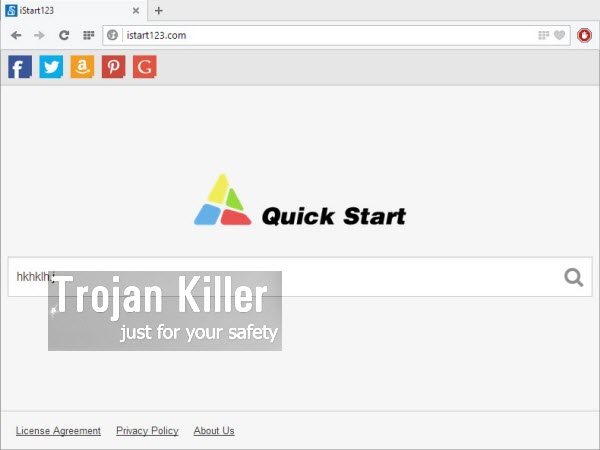
The problem of a browser hijacked by iStart123 is a serious trouble for many users today. They want to remove this malware from their PCs, but they don’t know how to do it effectively. We recommend that you first of all disable any suspicious add-ons or extensions in your browser, which could be related to iStart123. Also, remove any other strange and unwanted software through the Control Panel of your computer. Finally, please scan your system with our recommended anti-amware tool for complex malware and adware removal from your PC, and for resetting your browser with its help. If you require any additional help on our part, please do not hesitate to get in touch with us at any time.
Remember about how important it is to be careful when surfing the web. Do not click any suspicious links, and do not install any unknown software from unreliable resources. Even if you do install some free program downloaded from online, make sure you select the option of a custom installation, instead of the standard one. This will help you to know what exactly you are going to install into your PC in addition to the main software of your choice, and thus avoid all unwanted junkware intrusions from being made on your PC.
If you require any help on our part when trying to get rid of iStart123 virus from your PC, please get in touch with us through several custom support channels available. Good luck!
Automatic tool to get id of iStart123:
Detailed instructions to remove iStart123 and reset your browser settings:
- Uninstall any suspicious programs from the Control Panel of your computer and remove any suspicious add-ons or extensions from your infected browsers (related to iStart123).
- Via your browser download Plumbytes Anti-Malware via https://www.system-tips.net/download.php or directly via the download button above.
- Scan your system and delete all detected infected files and registry entries by clicking “Apply” at the end of scan.
- Important! Shut down all your infected browsers.
- In Plumbytes Anti-Malware click “Tools” tab and select “Reset browser settings“:
- Select which particular browsers you want to be reset and choose the reset options:
- Click “Reset browser settings” button.
- You will receive the confirmation windows about browser settings reset successfully. When you reset your browsers through restarting them you will see that browser hijacker has been successfully removed.
- Finally, right-click the Desktop icons and Start menu items related to your hijacked browsers. Click “Properties” and check their destination path in the “Target” section of the shortcut tab. Make sure there’s nothing related to iStart123 browser hijacker in this destination path. If you see iStart123 set there by default, remove it completely and leave only the clear destination path that leads to the executable of your browser.


Example of removing browser hijacker automatically in this direct YouTube video:
Example of fixing the Desktop shortcuts and Start menu items related to your browser infected by this hijacker:
Additional removal tips for Mozilla Firefox browser (if the above-said steps didn’t help).
- Open your Mozilla Firefox browser.
- Type “about:config” in the address bar and press “Enter” on your keyboard.
- Click “I’ll be careful, I promise!” button.
- This will reveal the Settings page of Mozilla Firefox browser.
- Type “Keyword.url” in the search box, then right-click and reset it.
- Type “browser.search.defaultengine” in the search box, then right-click and reset it.
- Type “browser.search.selectedengine” in the search box, then right-click and reset it.
- Search for “browser.newtab.url“. Right-click and reset it. This is a very important step that will prevent the search page of this hijacker from opening in each new tab of your Firefox browser.








I am really, really disappointed in your company. It seemed that there was a free, trial version that would eliminate foxtv for me and I spent (over) an hour at this point scanning and trying to figure out how in the world to make this work since I do not have a credit card. IF I HAD A CREDIT CARD, i WOULD HAVE PURCHASED IT BUT I DON’T. I FEEL YOU MISREPRESENTED YOUR INTENTIONS AND I WASTED SO MUCH TIME.
No reason at all for disappointment. We actually give free trial keys to all people who are interested in. When they ask about the free trial key via support ticket system of trojan-killer.com site – they get the free trial (full one). It’s all the matter of asking for it. There are people like you who falsely blame our company, instead of just asking for the code.