You might see some strange pop-up windows from downloadri.com site. This could be the result of you clicking some malicious link that would display this window, however, if you see many of them popping up in a regular manner, this actually means that your system and your browser in particular has been hijacked and affected by adware. In this guide we will help you to remove downloadri.com pop-ups.
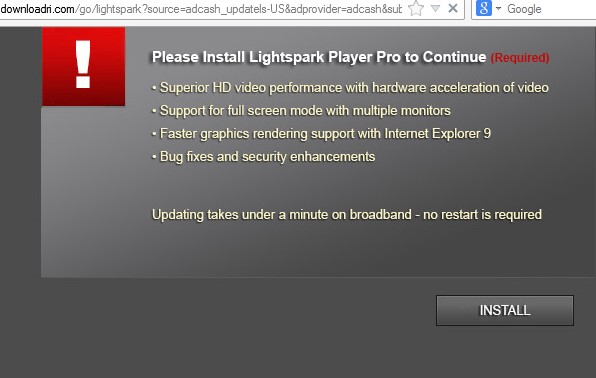
So, this is the message brought by downloadri.com pop-up in times of its occurrence:
Please Install Lightspark Player Pro to Continue
– Superior HD video performance with hardware acceleration of video
– Support for full screen mode with multiple monitors
– Faster graphics rendering support with Internet Explorer 9
– Bug fixes and security enhancements
Updating takes under a minute on broadband – no restart is required
Install
As you see, the main message is to make you download some sort of Lightspark Player Pro into your computer. In reality, this is a brutal scam. Users must not ever click such pop-ups. Installing any software advertised through them is very dangerous. This may bring all kinds of other potentially unwanted programs into your system.
There are very many PUPs (potentially unwanted programs) today which tell you to download all sorts of unwanted stuff. These PUPs are often referred to as adware, being actively distributed along with many other free applications. We recommend you to be careful when you deal with such cost-free programs. Do not allow any hidden installations to take place on your system without your intention. If you have adware on your PC that causes downloadri.com pop-ups, please follow the tips below that will help you to remove it effectively from your system.
Anti-malware tool necessary for downloadri.com pop-up windows removal
Similar adware removal video:
Downloadri.com pop-up detailed removal instructions
Step 1. Uninstalling related adware from the Control Panel of your computer.
Instructions for Windows XP, Vista and 7 operating systems:
- Make sure that all your browsers infected with adware are shut down (closed).
- Click “Start” and go to the “Control Panel“:
- In Windows XP click “Add or remove programs“:
- In Windows Vista and 7 click “Uninstall a program“:
- Uninstall related adware. To do it, in Windows XP click “Remove” button related to it. In Windows Vista and 7 right-click this adware program with the PC mouse and click “Uninstall / Change“.



Instructions for Windows 8 operating system:
- Move the PC mouse towards the top right hot corner of Windows 8 screen, click “Search“:
- Type “Uninstall a program“, then click “Settings“:
- In the left menu that has come up select “Uninstall a program“:
- Uninstall related adware program. To do it, in Windows 8 right-click such adware program with the PC mouse and click “Uninstall / Change“.



Step 2. Removing adware from the list of add-ons and extensions of your browser.
In addition to removal of adware from the Control Panel of your PC as explained above, you also need to remove this adware from the add-ons or extensions of your browser. Please follow this guide for managing browser add-ons and extensions for more detailed information. Remove any items related to this particular adware and other unwanted applications installed on your PC.
Step 3. Scanning your computer with reliable and effective security software for removal of all adware remnants.
- Download Plumbytes Anti-Malware through the download button above.
- Install the program and scan your computer with it.
- At the end of scan click “Apply” to remove all infections associated with this adware.
- Important! It is also necessary that you reset your browsers with Plumbytes Anti-Malware after this particular adware removal. Shut down all your available browsers now.
- In Plumbytes Anti-Malware click “Tools” tab and select “Reset browser settings“:
- Select which particular browsers you want to be reset and choose the reset options:
- Click “Reset browser settings” button.
- You will receive the confirmation windows about browser settings reset successfully.
- Reboot your PC now.






