Network System Driver is a special component of several truly annoying adware programs, such as OffersWizard PUP (potentially unwanted program). It actually hijacks your system considerably, not just the browser. As a result of its presence, users experience difficulties when trying to remove such stubborn adware programs from their computers. So, in order to fix this issue, Network System Driver must be removed first, and in this guide we will help you to get rid of it either manually or automatically.
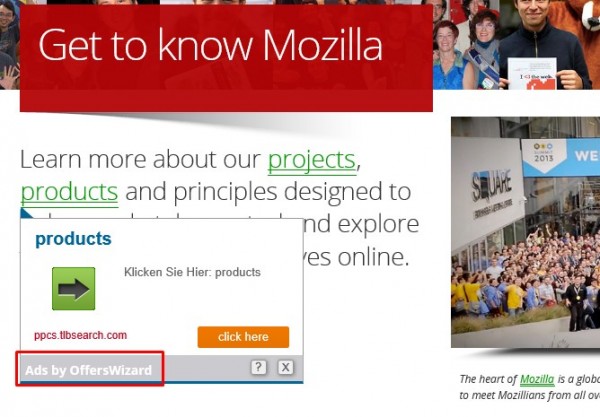
Manual removal of Network System Driver is possible through accessing the Control Panel of your computer. So, go to the list of installed programs in your PC and look for Network System Driver as one of such programs. If you see it installed, make sure you immediately uninstall it.
On the other hand, even after you remove this PUP in a regular manner, you might still have some files and registry entries associated to the adware in your system. We recommend that you select some powerful anti-malware program that will scan your PC and detect all other hidden data on your system, which are malicious.
To sum up, Network System Driver is a malicious software, which definitely must be removed from your system. Doing so will help you to neutralize all sorts of adware on your PC (such as Ads by OffersWizard and similar junkware). If you require any additional help on our part while trying to remove this malware, please do not hesitate to get in touch with us at any time.
Anti-malware tool necessary for Network System Driver virus removal
Similar adware removal video:
Network System Driver detailed removal instructions
Step 1. Uninstalling Network System Driver from the Control Panel of your computer.
Instructions for Windows XP, Vista and 7 operating systems:
- Make sure that all your browsers infected with Network System Driver are shut down (closed).
- Click “Start” and go to the “Control Panel“:
- In Windows XP click “Add or remove programs“:
- In Windows Vista and 7 click “Uninstall a program“:
- Uninstall Network System Driver. To do it, in Windows XP click “Remove” button related to it. In Windows Vista and 7 right-click this adware program with the PC mouse and click “Uninstall / Change“.



Instructions for Windows 8 operating system:
- Move the PC mouse towards the top right hot corner of Windows 8 screen, click “Search“:
- Type “Uninstall a program“, then click “Settings“:
- In the left menu that has come up select “Uninstall a program“:
- Uninstall Network System Driver program. To do it, in Windows 8 right-click such adware program with the PC mouse and click “Uninstall / Change“.



Step 2. Removing adware from the list of add-ons and extensions of your browser.
In addition to removal of adware from the Control Panel of your PC as explained above, you also need to remove this adware from the add-ons or extensions of your browser. Please follow this guide for managing browser add-ons and extensions for more detailed information. Remove any items related to Network System Driver and other unwanted applications installed on your PC.
Step 3. Scanning your computer with reliable and effective security software for removal of all adware remnants.
- Download Plumbytes Anti-Malware through the download button above.
- Install the program and scan your computer with it.
- At the end of scan click “Apply” to remove all infections associated with this adware.
- Important! It is also necessary that you reset your browsers with Plumbytes Anti-Malware after this particular adware removal. Shut down all your available browsers now.
- In Plumbytes Anti-Malware click “Tools” tab and select “Reset browser settings“:
- Select which particular browsers you want to be reset and choose the reset options:
- Click “Reset browser settings” button.
- You will receive the confirmation windows about browser settings reset successfully.
- Reboot your PC now.






