Lpmxp106.com is yet another pop-up window related to the annoying activity of some particular adware program currently installed on your computer. In times you see such lpmxp106.com pop-ups you need to realize that they don’t occur on your PC without a reason. There’s some sort of program that causes them to come up, and this program is classified as adware. To stop these many lpmxp106.com pop-ups you need to get rid of the adware that is the source of them. Yet, many users today don’t realize this fact, and they try various methods to disable these pop-ups. However, these methods are often helpless. No matter what they do – these lpmxp106.com pop-ups still occur. In this guide we will explain what you need to do to disable them.
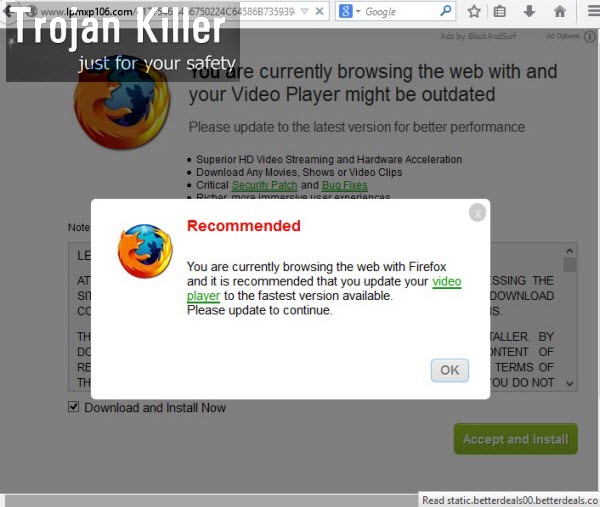
The pop-ups from lpmxp106.com are not only multiple and thus annoying, but also very dangerous. Typically they’re misleading and have in mind to make you download a lot of other absolutely useless applications, which may harm your computer. This is the example of how tricky the lpmxp106.com pop-up window might be. Here is what is says:
You are currently browsing the web with and your Video Player might be outdated.
Please update to the latest version for better performance
– Superior HD Video Streaming and Hardware Acceleration
– Download any Movies, Shows or Video Clips
– Critical Security Patch and Bug Fixes
Recommended
You are currently browsing the web with Firefox and it is recommended that you update your video player to the fastest version available. Please update to continue
In reality, this is a fake video player, which is not genuine. If you have the updated version of Windows, you don’t actually need any other players to have. Windows operating system actually furnishes you with all you need, and if you indeed look for some other applications, you might visit Windows Store for more programs to try. You can’t find any legitimate software from these lpmxp106.com pop-ups.
As we’ve said above, it is very dangerous to click lpmxp106.com pop-ups or to proceed with installation of any programs they offer for downloads. What you should do is to detect the adware that now causes such pop-ups to appear on your computer. For example, in our virtual computer these pop-ups were powered by Ads by BlockAndSurf adware. Yet, in your case this may be some other absolutely different name for the adware, but the way it acts on your PC will be quite similar.
To get rid of lpmxp106.com pop-ups, please remove any suspicious adware programs from the Control Panel of your computer (in a regular manner). Also, disable any other unwanted extensions or add-ons in your browser (which could also be associated to the adware causing such problems). Finally, please scan your computer with a reliable anti-malware tool that will help you get rid of all files and registry entries related to the adware that causes such lpmxp106.com pop-ups. This is how you will be able to fix this problem completely. If you need any help, please let us know.
Anti-malware tool necessary for lpmxp106.com pop-up windows removal
Similar adware removal video:
Lpmxp106.com pop-up detailed removal instructions
Step 1. Uninstalling related adware from the Control Panel of your computer.
Instructions for Windows XP, Vista and 7 operating systems:
- Make sure that all your browsers infected with adware are shut down (closed).
- Click “Start” and go to the “Control Panel“:
- In Windows XP click “Add or remove programs“:
- In Windows Vista and 7 click “Uninstall a program“:
- Uninstall related adware. To do it, in Windows XP click “Remove” button related to it. In Windows Vista and 7 right-click this adware program with the PC mouse and click “Uninstall / Change“.



Instructions for Windows 8 operating system:
- Move the PC mouse towards the top right hot corner of Windows 8 screen, click “Search“:
- Type “Uninstall a program“, then click “Settings“:
- In the left menu that has come up select “Uninstall a program“:
- Uninstall related adware program. To do it, in Windows 8 right-click such adware program with the PC mouse and click “Uninstall / Change“.



Step 2. Removing adware from the list of add-ons and extensions of your browser.
In addition to removal of adware from the Control Panel of your PC as explained above, you also need to remove this adware from the add-ons or extensions of your browser. Please follow this guide for managing browser add-ons and extensions for more detailed information. Remove any items related to this particular adware and other unwanted applications installed on your PC.
Step 3. Scanning your computer with reliable and effective security software for removal of all adware remnants.
- Download Plumbytes Anti-Malware through the download button above.
- Install the program and scan your computer with it.
- At the end of scan click “Apply” to remove all infections associated with this adware.
- Important! It is also necessary that you reset your browsers with Plumbytes Anti-Malware after this particular adware removal. Shut down all your available browsers now.
- In Plumbytes Anti-Malware click “Tools” tab and select “Reset browser settings“:
- Select which particular browsers you want to be reset and choose the reset options:
- Click “Reset browser settings” button.
- You will receive the confirmation windows about browser settings reset successfully.
- Reboot your PC now.






