There is a danger when you see windows.microsoft.com-reward.in surveys popping up. The truth is that they’re not related at all to Microsoft Inc., even though they are presented in the form of questionnaires supposedly from this company, where you’re supposed to give some feedback about the performance of Internet Explorer browser, so-called user survey. Be very careful if you see one of such surveys on your computer. There is a danger if you click on them and especially if you participate in them, providing any of your personal information. In this guide we will explain what to do when you see such pop-up survey windows from windows.microsoft.com-reward.in website.
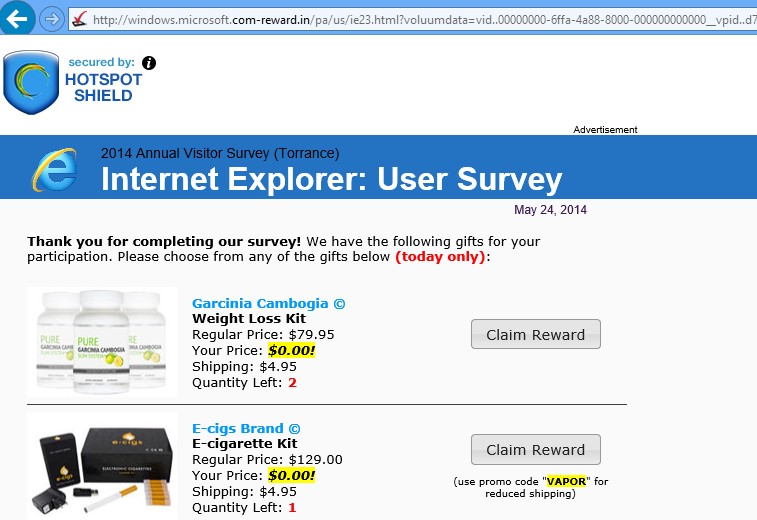
It is quite easy to grasp that these annoying windows.microsoft.com-reward.in surveys aren’t even related to Microsoft. The website from which these pop-ups show up isn’t associated to Microsoft corporation, because it has the .in domain name in the first place. Secondly, pay attention to the nonsense of these surveys. These spammers promise you to give some Weight Loss Kits, or E-Cigarette Kits, or some viagra analogues if you do participate in such surveys. Man, this is truly very ridiculous how silly these spammers and adware developers are when they try to make you believe that these pop-ups and surveys are genuine.
To cut the long story short, you should stay away from clicking these windows.microsoft.com-reward.in pop-up surveys windows. Do not participate in them and do not specify any of your personal information through them. This is very dangerous, because your computer may become the attack of spammers, if you specify your email address, or the cellular telephone number, in these fake Microsoft surveys. We recommend you to scan your computer with a reliable anti-malware program that will help you detect the adware that causes such pop-ups, and remove them from your system.
Software necessary for windows.microsoft.com-reward.in survey removal:
Removal steps:
- Download Plumbytes Anti-Malware through the download button above.
- Install the program and scan your computer with it.
- At the end of scan click “Apply” to remove all infections associated with this adware.
- Restart your PC and repeat scanning.





I am truly grateful too tthe holder of this website who has shared this
fantastic post at here.