V-Bates Ads may appear in your browser out of the blue. However, the problem is that most probably you personally took part in their installation into your PC. Also know as V-Bates Shopper Ads, this adware program is nowadays actively bundled with many other free programs available online. So, if you’re the person who regularly deals with such cost-free utilities, make sure you do not install any unwanted extras, which may be offered for you to be brought into the PC as a part of the default software installation offer.
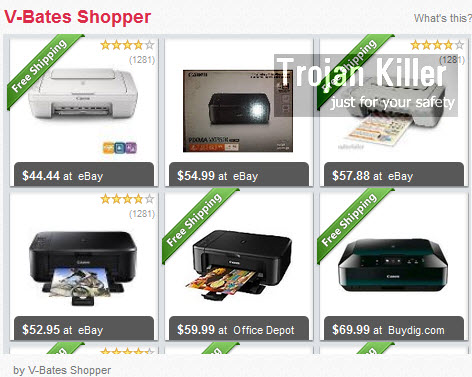
V-Bates Shopper Ads are really getting on the nerves of many users today, especially those who are very active online. For example, if you go to Walmart, Amazon, Bestbuy or any other commercial website, you will encounter these V-Bates ads popping up, also sometimes titled as V-Bates Shopper Ads. No matter how exactly they’re called, they’re multiple, and this is why truly very annoying.
How can a person who is active in the world wide web avoid installation of all kinds of unwanted programs, like V-Bates Shopper Ads? First of all, he/she should be very careful when dealing with all free programs downloaded online. Make sure you carefully read the instructions of the setup wizards of such free utilities, as well as their End User License Agreements. This is where you will be able to find out exactly what else you’re offered by the installer to bring into your computer.
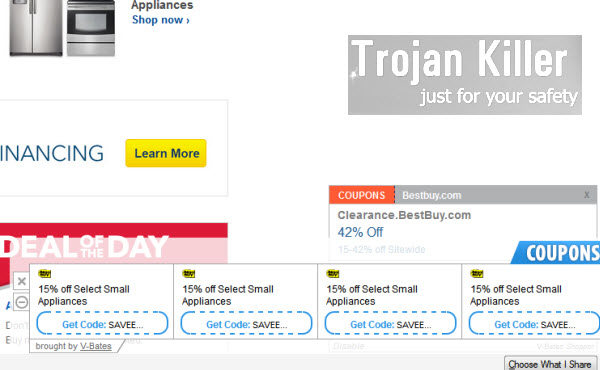
If you see V-Bates Shopper adware suggested for you to be installed, please ignore such offer completely. In fact, we recommend that you even discontinue installing the initial software of your choice, because this may be dangerous and your PC may still be infected with a lot of junk if you proceed with the installation. To remove V-Bates Shopper Ads from your affected browsers (such as Internet Explorer, Google Chrome and Mozilla Firefox), please carefully follow the tutorial below.
Anti-malware tool necessary for V-Bates Ads adware removal
Similar adware removal video:
V-Bates Ads adware detailed removal instructions
Step 1. Uninstalling V-Bates Shopper Ads adware from the Control Panel of your computer.
Instructions for Windows XP, Vista and 7 operating systems:
- Make sure that all your browsers infected with adware are shut down (closed).
- Click “Start” and go to the “Control Panel“:
- In Windows XP click “Add or remove programs“:
- In Windows Vista and 7 click “Uninstall a program“:
- Uninstall V-Bates Ads adware. To do it, in Windows XP click “Remove” button related to it. In Windows Vista and 7 right-click this adware program with the PC mouse and click “Uninstall / Change“.



Instructions for Windows 8 operating system:
- Move the PC mouse towards the top right hot corner of Windows 8 screen, click “Search“:
- Type “Uninstall a program“, then click “Settings“:
- In the left menu that has come up select “Uninstall a program“:
- Uninstall V-Bates Shopper Ads adware program. To do it, in Windows 8 right-click such adware program with the PC mouse and click “Uninstall / Change“.



Step 2. Removing adware from the list of add-ons and extensions of your browser.
In addition to removal of adware from the Control Panel of your PC as explained above, you also need to remove this adware from the add-ons or extensions of your browser. Please follow this guide for managing browser add-ons and extensions for more detailed information. Remove any items related to this particular adware and other unwanted applications installed on your PC.
Step 3. Scanning your computer with reliable and effective security software for removal of all adware remnants.
- Download Plumbytes Anti-Malware through the download button above.
- Install the program and scan your computer with it.
- At the end of scan click “Apply” to remove all infections associated with this adware.
- Important! It is also necessary that you reset your browsers with Plumbytes Anti-Malware after this particular adware removal. Shut down all your available browsers now.
- In Plumbytes Anti-Malware click “Tools” tab and select “Reset browser settings“:
- Select which particular browsers you want to be reset and choose the reset options:
- Click “Reset browser settings” button.
- You will receive the confirmation windows about browser settings reset successfully.
- Reboot your PC now.






