If your PC is infected with adware, you might see really misleading pop-ups from safe-updates.com website. These pop-ups have a concealed plan – to implant even more dangerous and truly very annoying adware and potentially unwanted applications into your computer. To make you click them, hackers have presented these safe-updates.com pop-ups as some required Java Updates.
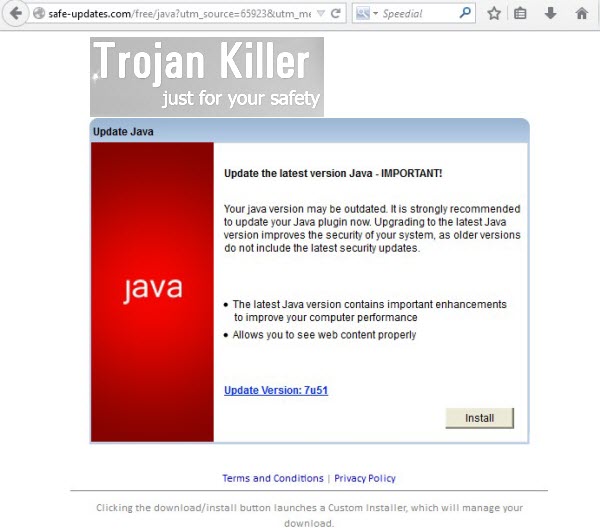
This is exactly what such safe-updates.com pop-up says once it comes up in your browser:
Update Java
Update the latest version Java – important!
Your Java version may de outdated. It is strongly recommended to update your Java plugin now. Upgrading to the latest Java version improves the security of your system, as older versions do not include the latest security updates.
The latest Java version contains important enhancements to improve your computer performance. Allows you to see web content properly.
Update version: 7u51
Note the phrase “may be outdated”. In other words, the adware program that spreads these fake pop-ups doesn’t clearly say that your Java is outdated. It just assumes it is. Yet, many users are sometimes scared with this information and thus decide to click that “Install” button. In fact, by doing so they actually install another absolutely not necessary program, which start consuming a lot of system resources, hijacks all available browsers, causes search engine redirections, and performs all other dangerous actions which are inherent to the majority of adware programs.
Thus, the pop-up from the website safe-updates.com are very dangerous. They are related to the adware program, which causes them all directly in your browser. We recommend that you stay away from clicking these pop-up windows. If you’ve seen them popping up in your browser, please follow the guide below that will help you to get rid of the related adware from your computer. If you ned additional assistance on our part, please let us know.
Anti-malware tool necessary for safe-updates.com pop-up windows removal
Similar adware removal video:
Safe-updates.com pop-up detailed removal instructions
Step 1. Uninstalling related adware from the Control Panel of your computer.
Instructions for Windows XP, Vista and 7 operating systems:
- Make sure that all your browsers infected with adware are shut down (closed).
- Click “Start” and go to the “Control Panel“:
- In Windows XP click “Add or remove programs“:
- In Windows Vista and 7 click “Uninstall a program“:
- Uninstall related adware. To do it, in Windows XP click “Remove” button related to it. In Windows Vista and 7 right-click this adware program with the PC mouse and click “Uninstall / Change“.



Instructions for Windows 8 operating system:
- Move the PC mouse towards the top right hot corner of Windows 8 screen, click “Search“:
- Type “Uninstall a program“, then click “Settings“:
- In the left menu that has come up select “Uninstall a program“:
- Uninstall related adware program. To do it, in Windows 8 right-click such adware program with the PC mouse and click “Uninstall / Change“.



Step 2. Removing adware from the list of add-ons and extensions of your browser.
In addition to removal of adware from the Control Panel of your PC as explained above, you also need to remove this adware from the add-ons or extensions of your browser. Please follow this guide for managing browser add-ons and extensions for more detailed information. Remove any items related to this particular adware and other unwanted applications installed on your PC.
Step 3. Scanning your computer with reliable and effective security software for removal of all adware remnants.
- Download Plumbytes Anti-Malware through the download button above.
- Install the program and scan your computer with it.
- At the end of scan click “Apply” to remove all infections associated with this adware.
- Important! It is also necessary that you reset your browsers with Plumbytes Anti-Malware after this particular adware removal. Shut down all your available browsers now.
- In Plumbytes Anti-Malware click “Tools” tab and select “Reset browser settings“:
- Select which particular browsers you want to be reset and choose the reset options:
- Click “Reset browser settings” button.
- You will receive the confirmation windows about browser settings reset successfully.
- Reboot your PC now.






