Ndo.coreopti.net is yet another pop-up window that bothers many users today. This particular pop-up is a part of some adware program currently installed and running on your computer. As a result of its unwanted and unauthorized intrusion into your PC, you now see a lot of really annoying pop-up windows coming from ndo.coreopti.net website. Following this guide will help you to stop these many ndo.coreopti.net pop-ups in your browser.
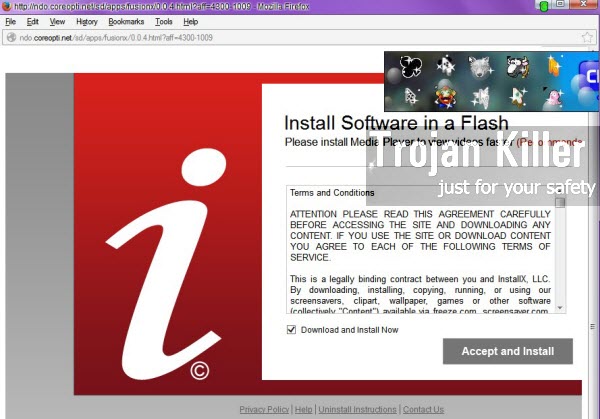
When talking about ndo.coreopti.net pop-ups we need to admit that it is the component of some adware program on your PC. The majority of adware applications get into computers together with many other free applications downloaded by users. So, if you actively deal with such cost-free programs, please always select the options of a custom installation, instead of the dafault one. This is how you will eventually be able to avoid all unwanted installations from being made on your computer.
Ndo.coreopti.netpop-up window is not only annoying, but, first of all, is very dangerous. It presents many misleading claims, like the need to update your Flash player, or other software. In reality, when you click the “Update” or “Install now” buttons as instructed in those pop-up windows, you will end up installing all sorts of other absolutely not necessary applications into your computer.
Thus, please be very careful with ndo.coreopti.net pop-ups. They are very dangerous to click and to obey. We recommend you to follow the guide below that will help you to disable them and to get id of all related malware and adware from your computer.
Anti-malware tool necessary for ndo.coreopti.net pop-up windows removal
Similar adware removal video:
Ndo.coreopti.net pop-up detailed removal instructions
Step 1. Uninstalling related adware from the Control Panel of your computer.
Instructions for Windows XP, Vista and 7 operating systems:
- Make sure that all your browsers infected with adware are shut down (closed).
- Click “Start” and go to the “Control Panel“:
- In Windows XP click “Add or remove programs“:
- In Windows Vista and 7 click “Uninstall a program“:
- Uninstall related adware. To do it, in Windows XP click “Remove” button related to it. In Windows Vista and 7 right-click this adware program with the PC mouse and click “Uninstall / Change“.



Instructions for Windows 8 operating system:
- Move the PC mouse towards the top right hot corner of Windows 8 screen, click “Search“:
- Type “Uninstall a program“, then click “Settings“:
- In the left menu that has come up select “Uninstall a program“:
- Uninstall related adware program. To do it, in Windows 8 right-click such adware program with the PC mouse and click “Uninstall / Change“.



Step 2. Removing adware from the list of add-ons and extensions of your browser.
In addition to removal of adware from the Control Panel of your PC as explained above, you also need to remove this adware from the add-ons or extensions of your browser. Please follow this guide for managing browser add-ons and extensions for more detailed information. Remove any items related to this particular adware and other unwanted applications installed on your PC.
Step 3. Scanning your computer with reliable and effective security software for removal of all adware remnants.
- Download Plumbytes Anti-Malware through the download button above.
- Install the program and scan your computer with it.
- At the end of scan click “Apply” to remove all infections associated with this adware.
- Important! It is also necessary that you reset your browsers with Plumbytes Anti-Malware after this particular adware removal. Shut down all your available browsers now.
- In Plumbytes Anti-Malware click “Tools” tab and select “Reset browser settings“:
- Select which particular browsers you want to be reset and choose the reset options:
- Click “Reset browser settings” button.
- You will receive the confirmation windows about browser settings reset successfully.
- Reboot your PC now.






