‘You could win an iphone!‘ – what a chance indeed, isn’t it? We would surely participate in any legal contest for winning such iPhone, provided that it was officially run by Apple Inc., or some of its legal distributors. Yet, this fake lottery of winning an iPhone is often the integral part of many adware programs which are actively distributed among various PCs these days. For example, you can see this message in your browser:
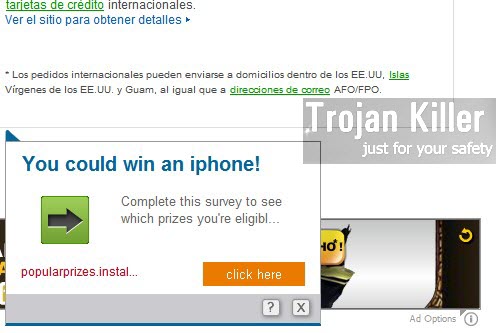
You could win an iphone!
Complete this survey to see which prizes you’re eligible
popularprizes.instal…
Obviously this message you might see in your computer has nothing to do with Apple Inc. What’s even worse is the fact that this message prompts you into sharing a lot of your personal information in a special survey, which you’re prompted to participate in. If you specify any of such personal information in the survey, many adware developers and distributors may send you a lot of massive spam through emails or telephone numbers you’ve submitted in such a survey.
So, when you see ‘You could win an iphone!’ pop-ups in your browser, please ignore them. Do not specify any of your personal information in these subsequent surveys. Just don’t click such pop-ups at all. On the other hand, the fact that you’ve seen them means that your computer is probably infected with some adware program which now presents all kinds of such multiple pop-ups in your computer. In order to fix this problem and get rid of such adware please follow the tutorial below.
Anti-malware tool necessary for ‘You could win an iphone’ pop-up removal
Similar pop-up removal video:
‘You could win an iphone’ pop-up detailed removal instructions
Step 1. Uninstalling related adware from the Control Panel of your computer.
Instructions for Windows XP, Vista and 7 operating systems:
- Make sure that all your browsers infected with adware are shut down (closed).
- Click “Start” and go to the “Control Panel“:
- In Windows XP click “Add or remove programs“:
- In Windows Vista and 7 click “Uninstall a program“:
- Uninstall related adware. To do it, in Windows XP click “Remove” button related to it. In Windows Vista and 7 right-click any suspicious adware program with the PC mouse and click “Uninstall / Change“.



Instructions for Windows 8 operating system:
- Move the PC mouse towards the top right hot corner of Windows 8 screen, click “Search“:
- Type “Uninstall a program“, then click “Settings“:
- In the left menu that has come up select “Uninstall a program“:
- Uninstall related adware program. To do it, in Windows 8 right-click any suspicious adware program with the PC mouse and click “Uninstall / Change“.



Step 2. Removing adware from the list of add-ons and extensions of your browser.
In addition to removal of adware from the Control Panel of your PC as explained above, you also need to remove this adware from the add-ons or extensions of your browser. Please follow this guide for managing browser add-ons and extensions for more detailed information. Remove any items related to this particular adware and other unwanted applications installed on your PC.
Step 3. Scanning your computer with reliable and effective security software for removal of all adware remnants.
- Download Plumbytes Anti-Malware through the download button above.
- Install the program and scan your computer with it.
- At the end of scan click “Apply” to remove all infections associated with this adware.
- Important! It is also necessary that you reset your browsers with Plumbytes Anti-Malware after this particular adware removal. Shut down all your available browsers now.
- In Plumbytes Anti-Malware click “Tools” tab and select “Reset browser settings“:
- Select which particular browsers you want to be reset and choose the reset options:
- Click “Reset browser settings” button.
- You will receive the confirmation windows about browser settings reset successfully.
- Reboot your PC now.






