Do you see Quick Start when you open every new tab in your browser? What does it stand for and why did it ever appear in your computer if you didn’t install it according to your own decision? How to remove Quick Start from browser? The answers to all these questions will be given in the rest of this article.
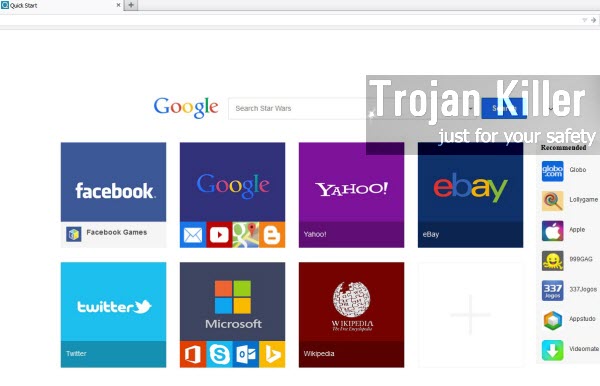
Quick Start is a special extension for browsers like Google Chrome and Mozilla Firefox. In fact, it can be freely downloaded legally according to your own decision, however, in the majority of the cases it comes bundled together with many other free programs downloaded by users online.
You need to pay close attention whenever you deal with any free programs downloaded from online resources. As we’ve said, many free utilitites can be easily downloaded online today, however, the danger is that the price of their free use you have to pay is to download and install all sorts of other absolutely not necessary programs, such as this Quick Start extension or add-on for your browser. Even in this case you do have the option to cancel such installation, by switching to the custom installation instead of the standard one. This is where you can see that Quick Start add-on is offered for you to be installed by default, and thus you can uncheck such drive-by installation option.
Quick Start, once being installed into browsers, appears in each new search tab you open. If you look for any information through this Quick Start page, you will face the problem of search engine redirection through other websites, which are not genuine search engines. As a consequence, you may finally end up seeing a lot of unwanted ads and sponsored links displayed together with the redirected search results, and if you click them your PC may become even more infected with other potentially unwanted applications.
In order to uninstall Quick Start from your browser we do recommend you to first remove it from the list of legally installed programs on your computer. This can be done by accessing the Control Panel of your PC and deleting the program from the list of installed applications. Also, please disable this Quick Start add-on or extension in your browser. Finally, you need to scan your PC with a reliable anti-virus program, remove all found infections and reset your browser with its help. If you need any assistance on our part, please let us know.
Quick Start automatic removal tool:
Detailed instructions to remove Quick Start and reset your browser settings:
- Via your browser download Plumbytes Anti-Malware via https://www.system-tips.net/download.php or directly via the download button above.
- Scan your system and delete all detected infected files and registry entries by clicking “Apply” at the end of scan.
- Important! Shut down all your infected browsers.
- In Plumbytes Anti-Malware click “Tools” tab and select “Reset browser settings“:
- Select which particular browsers you want to be reset and choose the reset options:
- Click “Reset browser settings” button.
- You will receive the confirmation windows about browser settings reset successfully. When you reset your browsers through restarting them you will see that browser hijacker has been successfully removed.
- Finally, right-click the Desktop icons and Start menu items related to your browsers infected by Quick Start. Click “Properties” and check their destination path in the “Target” section of the shortcut tab. Make sure there’s nothing related to a website of some related browser hijacker in this destination path. If you see the website of some browser hijacker set there by default, remove it completely and leave only the clear destination path that leads to the executable of your browser.


Example of removing Quick Start automatically in this direct YouTube video:
Example of fixing the Desktop shortcuts and Start menu items related to your browser infected by this hijacker:
Additional removal tips for Mozilla Firefox browser (if the above-said steps didn’t help).
- Open your Mozilla Firefox browser.
- Type “about:config” in the address bar and press “Enter” on your keyboard.
- Click “I’ll be careful, I promise!” button.
- This will reveal the Settings page of Mozilla Firefox browser.
- Type “Keyword.url” in the search box, then right-click and reset it.
- Type “browser.search.defaultengine” in the search box, then right-click and reset it.
- Type “browser.search.selectedengine” in the search box, then right-click and reset it.
- Search for “browser.newtab.url“. Right-click and reset it. This is a very important step that will prevent the search page of this hijacker from opening in each new tab of your Firefox browser.







