Anasayfa.im, also known as AnaSayfa.im Giris Sayfaniz, is an annoying website which may appear in your browser once you turn it on to look for something important. This is a browser hijacker nowadays attacking Turkey, and possibly some other coutries which are near. As a result of this malware intrusion, the home page of your browser is now hijacked, starting with anasayfa.im. And whenever you open each new search tab – anasayfa.im will be there as well. Following this guide will help you to get rid of this virus from your infected browser.
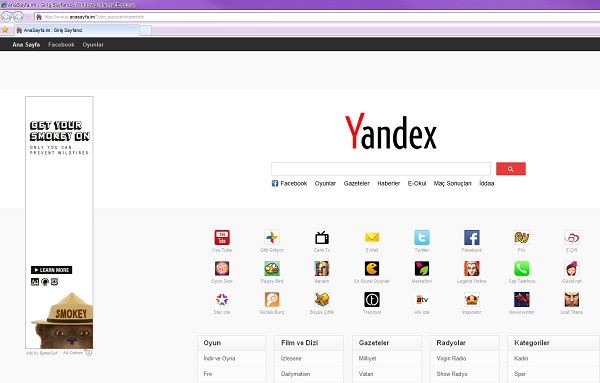
The problem with anasayfa.im hijacker is mainly the issue for browsers like Internet Explorer, Google Chrome and Mozilla Firefox, even though other browers might be affected by it as well Mainly this browser hijacker, as well as all others, are brought into PCs through other free programs which users decide to download and install from many freeware download resources. Regretfully, they choose not to pay any close attention to what else they’re going to bring into their computers. This is why then often end up seeing all sorts of unwanted applications running on their PCs, and many amendments introduced by these programs.
Whenever you deal with free applications downloaded from online websites you need to always carefully read those boring End User Licence Agreements. This is how you will be able to deselect all unwanted installations from being accomplished on your PC without your approval or knowledge. Also, you must always select the option of a custom installation, instead of the standard one.
Anasayfa.im hijack is quite a persistent one. It may attack all major browsers, and some users find it very difficult to get rid of it. Even though, in fact, users need to know one simple trick that will help them remove this unwanted program from their browser. This trick is described in the rest of the article, so please refer to the tips outlined below.
AnaSayfa.im automatic removal tool:
Detailed instructions to remove Anasayfa.im hijack and reset your browser settings:
- Via your browser download Plumbytes Anti-Malware via https://www.system-tips.net/download.php or directly via the download button above.
- Scan your system and delete all detected infected files and registry entries by clicking “Apply” at the end of scan.
- Important! Shut down all your infected browsers.
- In Plumbytes Anti-Malware click “Tools” tab and select “Reset browser settings“:
- Select which particular browsers you want to be reset and choose the reset options:
- Click “Reset browser settings” button.
- You will receive the confirmation windows about browser settings reset successfully. When you reset your browsers through restarting them you will see that browser hijacker has been successfully removed.
- Finally, right-click the Desktop icons and Start menu items related to your browsers infected with this browser hijacker. Click “Properties” and check their destination path in the “Target” section of the shortcut tab. Make sure there’s nothing related to Anasayfa.im in this destination path. If you see the website of this hijacker set there by default, remove it completely and leave only the clear destination path that leads to the executable of your browser.


Example of removing Anasayfa.im automatically in this similar YouTube video:
Example of fixing the Desktop shortcuts and Start menu items related to your browser infected by this hijacker:
Additional removal tips for Mozilla Firefox browser (if the above-said steps didn’t help).
- Open your Mozilla Firefox browser.
- Type “about:config” in the address bar and press “Enter” on your keyboard.
- Click “I’ll be careful, I promise!” button.
- This will reveal the Settings page of Mozilla Firefox browser.
- Type “Keyword.url” in the search box, then right-click and reset it.
- Type “browser.search.defaultengine” in the search box, then right-click and reset it.
- Type “browser.search.selectedengine” in the search box, then right-click and reset it.
- Search for “browser.newtab.url“. Right-click and reset it. This is a very important step that will prevent the search page of this hijacker from opening in each new tab of your Firefox browser.







