Do you permanently see SurfTastic Deals and Ads popping up in your browser? Believe us, you’re not alone. There are many other users in the world today who have the same sort of problem – infected with adware. SurfTastic is the name of it. We really doubt that you like it, so, in our understanding, you’re in search for the solution that will help you remove SurfTastic from your computer. This is the uninstall guide that will help you delete this potentially unwanted program from your computer.
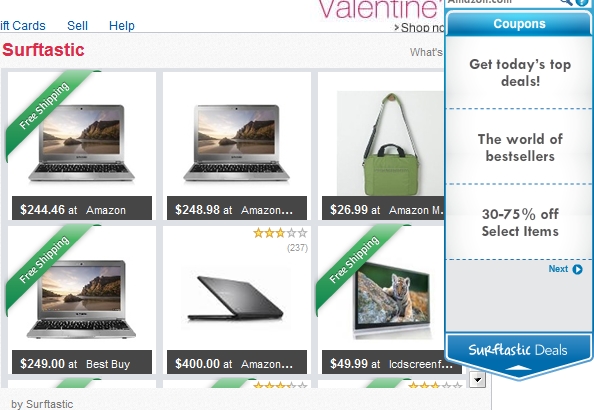
SurfTastic isn’t a virus in a full meaning of this word. To be more precise, it is a PUP, also known as a potentially unwanted program. It actually doesn’t do any single good thing for your PC. Quite to the contrary, in fact. What it does is consuming a lot of system resources from your workstation in order to power its Deals and Ads to pop up while you surf the world wide web.
SurfTastic Deals and Ads appear after visiting the websites like Walmart, Amazon, Ebay, Bestbuy and many others. This problem relates mainly to browsers like Google Chrome, Internet Explorer and Mozilla Firefox, even though other browsers might be affected by it as well.
SurfTastic adware doesn’t have the plan of helping you save more. Instead, it simply wants you to click those many of its Deals and Ads, and after you do so the owners of it get their earnings. These pop-ups from SurfTastic adware program don’t even tell you the relevant information about the real ability to save more. Generally the websites like Walmart or Amazon already tell about excellent deals available that can help you save more money. SurfTastic simply imitates doing some research, whereas in reality it simply wants you to click its so-called Deals and Ads, and thus its owners and developers get their share of profit.
We do believe that this is a must-do thing for you to remove SurfTastic adware program from your computer. So, please hurry up to uninstall this unwanted utility from your PC. Doing so will surely help your browser not to be overburdened with all sorts of annoying add-ons and extensions, and will increase the speed of it. We hope this information above and below has been quite easy to understand. On the other hand, if you have any questions please let us know immediately, we will do all our best to assist you the best we can in removal of SurfTastic adware.
Anti-malware tool necessary for SurfTastic adware removal
Similar adware removal video:
SurfTastic adware detailed removal instructions
Step 1. Uninstalling SurfTastic adware from the Control Panel of your computer.
Instructions for Windows XP, Vista and 7 operating systems:
- Make sure that all your browsers infected with SurfTastic adware are shut down (closed).
- Click “Start” and go to the “Control Panel“:
- In Windows XP click “Add or remove programs“:
- In Windows Vista and 7 click “Uninstall a program“:
- Uninstall SurfTastic adware program. To do it, in Windows XP click “Remove” button related to it. In Windows Vista and 7 right-click SurfTastic adware program with the PC mouse and click “Uninstall / Change“.



Instructions for Windows 8 operating system:
- Move the PC mouse towards the top right hot corner of Windows 8 screen, click “Search“:
- Type “Uninstall a program“, then click “Settings“:
- In the left menu that has come up select “Uninstall a program“:
- Uninstall SurfTastic adware program. To do it, in Windows 8 right-click SurfTastic Deals adware program with the PC mouse and click “Uninstall / Change“.



Step 2. Removing SurfTastic adware from the list of add-ons and extensions of your browser.
In addition to removal of SurfTastic adware from the Control Panel of your PC as explained above, you also need to remove this adware from the add-ons or extensions of your browser. Please follow this guide for managing browser add-ons and extensions for more detailed information. Remove any items related to this particular adware and other unwanted applications installed on your PC.
Step 3. Scanning your computer with reliable and effective security software for removal of all adware remnants.
- Download Plumbytes Anti-Malware through the download button above.
- Install the program and scan your computer with it.
- At the end of scan click “Apply” to remove all infections associated with this adware.
- Important! It is also necessary that you reset your browsers with Plumbytes Anti-Malware after this particular adware removal. Shut down all your available browsers now.
- In Plumbytes Anti-Malware click “Tools” tab and select “Reset browser settings“:
- Select which particular browsers you want to be reset and choose the reset options:
- Click “Reset browser settings” button.
- You will receive the confirmation windows about browser settings reset successfully.
- Reboot your PC now.






