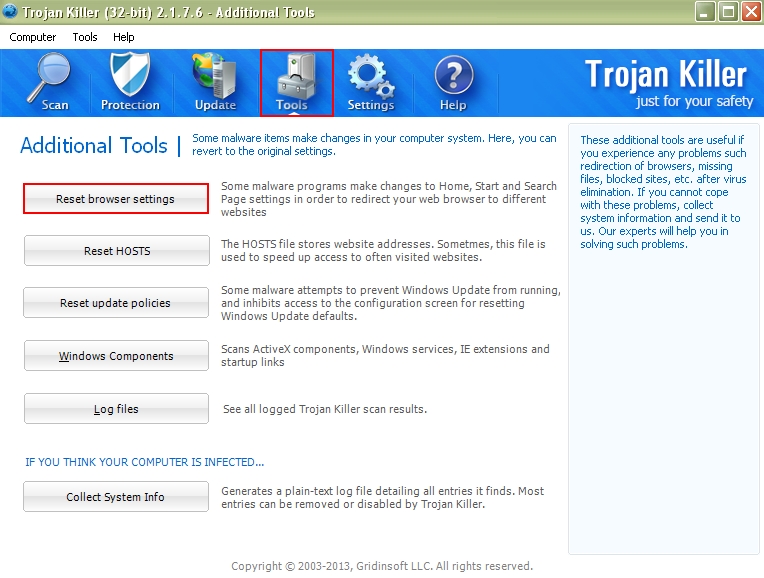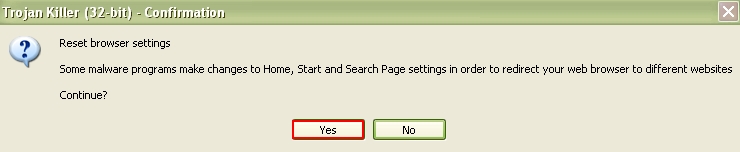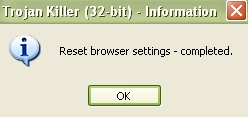DealPly stands for an adware application which is most commonly installed into major browsers like Mozilla Firefox, Google Chrome and Internet Explorer. There are chances for this adware to become integrated into other less popular browsers as well. In the majority of the cases the installation of it takes place as result of installation of some free software bundled by default with DealPly. If you aren’t happy with the fact of this adware being integrated with your default browser please carefully follow the removal instructions set forth below.
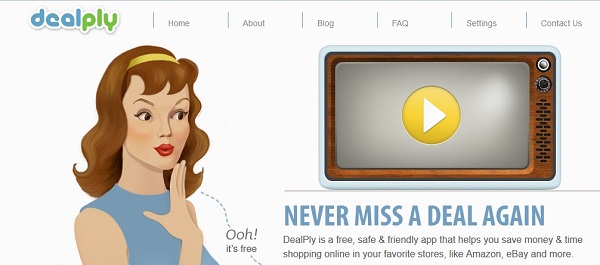
Many users today tend to download and install various free programs today. There are millions of such free applications easily downloadable online today. For this reason they’re often referred to as a freeware, i.e. the utility which is 100% free. The possibility to download and install something which is at no cost at all is surely attractive for many people, yet there’s certain danger concealed in all such freeware installations. Often by default they’re bundled with the installers of many other programs. DealPly adware is just one of them; there are thousands if not millions of other similar samples.
Bear in mind that DealPly adware program can be installed directly via its web site (which we shall not indicate lest you think we promote it). If this is the way you got DealPly on your PC probably you did this intentionally and it might be that you don’t even intend to get rid of it from your PC. Yet, as we’ve mentioned already, this type of adware is most commonly installed being bundled with other free programs by default. If you’re really surprised to encounter this adware integrated into your browser, just try to remember what other primarily free programs you’ve installed recently (which were downloaded by you online). You might not even remember this particular day or case, yet we know for sure that this is most probably the way DealPly came into your PC.
In order to avoid your browser from bearing the burden of adwares like DealPly you simply need to be careful while installing any free programs online. Always choose the custom installation instead of the standard or default one. This is where you will be able to uncheck all unwanted installations like adwares, browser add-ons, helpless system optimizers, etc.
If DealPly adware entered into your PC and you don’t know how to get rid of its annoying ads popping up while you visit commercial sites like Amazon.com, please carefully follow our automatic removal instructions set forth below.
Automatic DealPly adware uninstall instructions:
- Through your browser download Plumbytes Anti-Malware via https://www.system-tips.net/download.php or directly via the link below.
- Scan your computer and remove all detected adware files and registry entries.
- In Plumbytes Anti-Malware click “Tools” tab and select “Reset browser settings“:
- Give your permission to reset your browser settings by clicking “Yes“:
- You will encounter the following message: