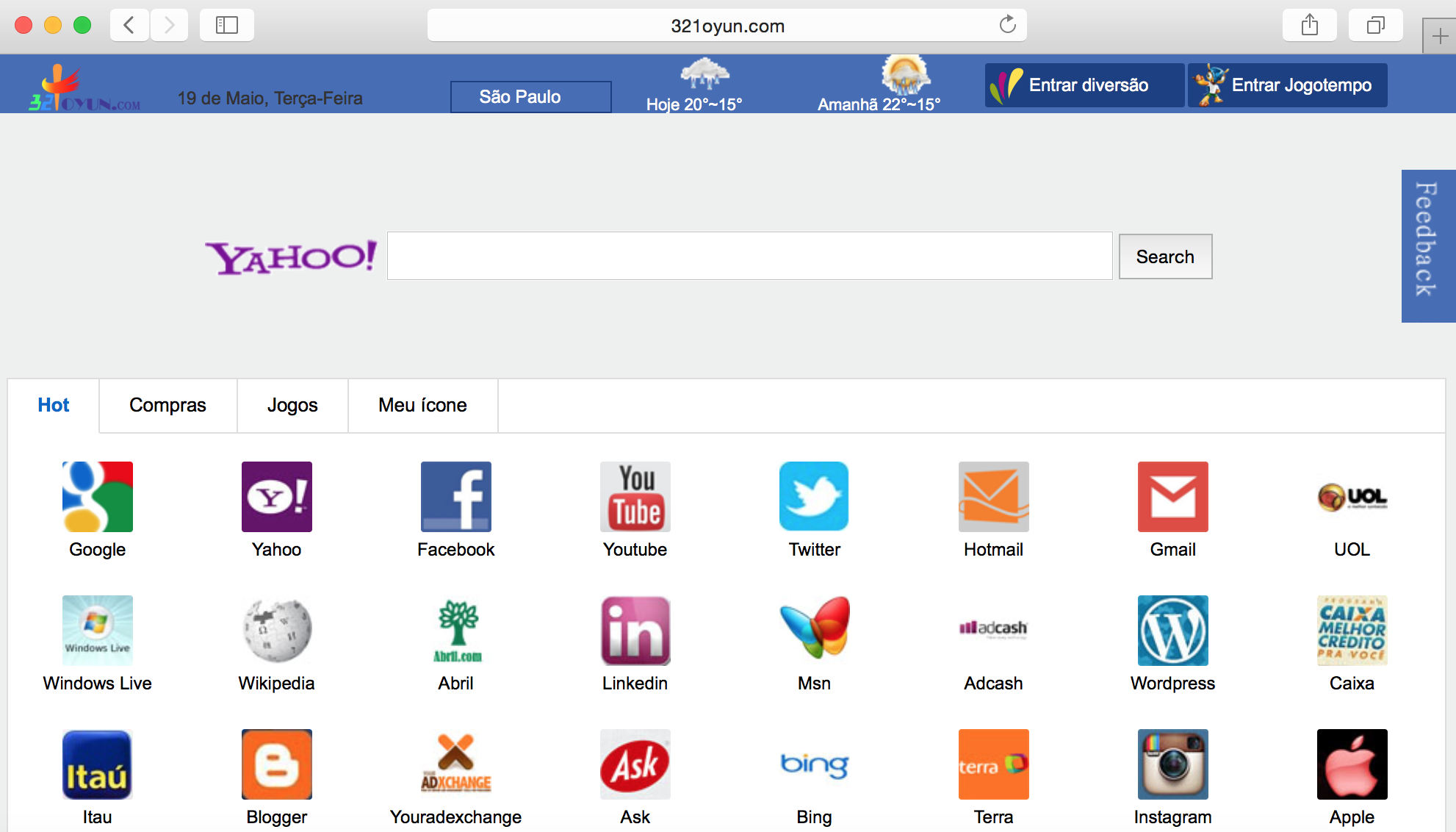321oyun is a new malicious program referred to as browser hijacker. It is correct to classify this infection as hijacker due to the amendments introduced by it into the home page and default search engine settings of your browser. The virus changes the home pages of all major browsers into 321oyun.com and makes users to start looking for the information through this very website. Accordingly, all user’s search queries will be redirected via this page.
321oyun virus removal menu:
- Recommended software to get rid of 321oyun automatically.
- Resetting browser settings after automatic removal of 321oyun trojan.
- Video explaining how to reset your browsers affected by 321oyun hijacker.
- Tutorial to remove 321oyun malware manually.
- How to prevent your PC from being reinfected.
321oyun virus penetrates into PCs on the basis of being bundled by default with many other free applications. The purpose of this hijacker is to collect a lot of information regarding their search queries and to transfer this data to third parties. Later on, this information may be used by hackers to implant a lot of adware samples in order to display targeted ads.
Another purpose of 321oyun virus is to earn profit to those people who stand behind this hijacker and its distribution. You may notice several ads and sponsored links located in the home page of your browser hijacked by 321oyun.com. Plus, whenever you find for some information through this hijacker, the virus will first display certain sponsored links, instead of genuine search data. You will not be able to find what you need through this hijacker, which is obviously a pseudo search engine not worthy a single penny.
To avoid intrusion of 321oyun into your system please always make sure you know all the details about free program you’re going to install. It is important that you read the information contained in the EULAs (End User License Agreements). Doing so will help you to avoid all hidden stones and unpleasant surprises from rising in your system. So, if you do read about some program you don’t need, make sure you switch the installer to the advanced or custom installation mode. This is the place where you may easily remove any unwanted junk applications from being installed by default.
So, if you now see 321oyun in your browser, this means that you failed to be duly attentive while dealing with freeware. Make sure you hurry up to fix this problem and get rid of this virus from your browser immediately. We believe that the best way to do it is to scan your system with a reliable antispyware program, such as Plumbytes Anti-Malware. You will need to remove all the infections it finds (with its full registered version) and to reset your browsers with its help. If you need more assistance, please feel free to contact us at any time.
Software to get rid of 321oyun automatically.
Important milestones to delete 321oyun automatically are as follows:
- Downloading and installing the program.
- Scanning of your PC with it.
- Removal of all infections detected by it (with full registered version).
- Resetting your browser with Plumbytes Anti-Malware.
- Restarting your computer.
Detailed instructions to remove 321oyun automatically.
- Download Plumbytes Anti-Malware through the download button above.
- Install the program and scan your computer with it.
- At the end of scan click “Apply” to remove all infections associated with 321oyun:
- Important! It is also necessary that you reset your browsers with Plumbytes Anti-Malware after removal of 321oyun. Shut down all your available browsers now.
- In Plumbytes Anti-Malware click on “Tools” tab and select “Reset browser settings“:
- Select which particular browsers you want to be reset and choose the reset options.
- Click on “Reset” button.
- You will receive the confirmation windows about browser settings reset successfully.
- Reboot your PC now.
Video guide explaining how to reset browsers altogether automatically with Plumbytes Anti-Malware:
Detailed removal instructions to uninstall 321oyun manually
Step 1. Uninstalling suspicious applications from the Control Panel of your computer.
- Make sure that all your browsers infected with 321oyun are shut down (closed).
- Click on “Start” and go to the “Control Panel“:
- To access the Control Panel in Windows 8 operating system move the computer mouse towards the left bottom hot corner of Windows 8 screen and right-click on it. In Windows 8.1, simply right-click on the “Start” button. Then click on “Control Panel“:
- In Windows XP click on “Add or remove programs“:
- In Windows Vista, 7, 8 and 8.1 click on “Uninstall a program“:
- Uninstall any suspicious applications which may be related to 321oyun. To do it, in Windows XP click “Remove” button related to such applications. In Windows Vista, 7, 8 and 8.1 right-click on certain suspicious program with the PC mouse and click on “Uninstall / Change“.
Step 2. Removing suspicious elements from the list of add-ons and extensions of your browser.
In addition to removal of suspicious programs from the Control Panel of your PC as explained above, you also need to remove suspicious items from the add-ons or extensions of your browser. Please follow this guide for managing browser add-ons and extensions for more detailed information. Remove any items related to this browser hijacker and other unwanted applications installed on your PC.
How to prevent your PC from being reinfected:
Plumbytes Anti-Malware offers a superb service to prevent malicious programs from being launched in your PC ahead of time. By default, this option is disabled once you install Anti-Malware. To enable the Real-Time Protection mode click on the “Protect” button and hit “Start” as explained below:
Once this option is enabled, your computer will be protected against all possible malware attacking your PC and attempting to execute (install) itself. You may click on the “Confirm” button to continue blocking this infected file from being executed, or you may ignore this warning and launch this file.