WebSparkle is an adware program which can easily make itself a part of your browser. How do you know that you have this WebSparkle adware installed? Well, when you visit some commercial sites like Walmart, Amazon, Bestbuy or Ebay, you will see some Hot Deals windows either popping up or just displayed in the right part of the window of your browser. You will see that these Hot Deals are powered by WebSparkle adware. Most probably you will not like them, so your logical decision would be to do something to get rid of these Hot Deals and WebSparkle Ads. This is the uninstall guide for this annoying adware.
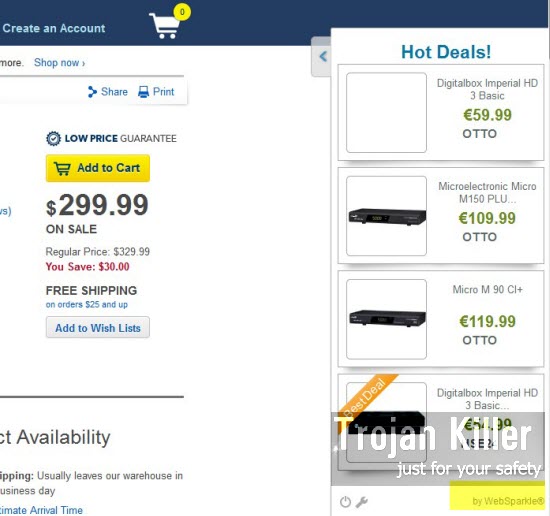
Web Sparkle adware most typically comes into computers through other free applications downloaded by users. You need to be careful when you deal with any cost-free applications. Let’s say, you’ve found some free program which you’ve decided to install. Do not ever install it without looking into details of the installation guide. Please select the option of a custom installation, instead of the standard one. This is where you will be able to see what else you’re offered to install in addition to this main free program of your choice. If you see any extras, then please make sure to cancel their installation. It is also a good practice to always read the End User License Agreements of such cost-free programs, because they generally provide you with all the information you need to know about other third-party applications offered for you to be brought into PC as a part of bundled software installation offer.
WebSparkle are quite multiple, and this is why the’re surely very annoying for all users. This adware may come up in browsers like Internet Explorer, Google Chrome and Mozilla Firefox, even though other browsers might be under the attack as well. The presence of this WebSparkle program in your computer really slows down its performance, even if you have the brand new computer. Your browser function slow as well, causing a lot of headaches for you when you go online to look for something important. We recommend that you uninstall WebSparkle from the list of installed programs in your PC (through the Control Panel of your system), and remove Web Sparkle add-on or extension of your browser (if you see them active). Finally, please scan your computer with our recommended anti-malware tool that will help you get rid of all remnants of this adware and reset your affected browser to its default settings. Good luck!
Anti-malware tool necessary for WebSparkle adware removal
Similar adware removal video:
WebSparkle adware detailed removal instructions
Step 1. Uninstalling WebSparkle adware from the Control Panel of your computer.
Instructions for Windows XP, Vista and 7 operating systems:
- Make sure that all your browsers infected with adware are shut down (closed).
- Click “Start” and go to the “Control Panel“:
- In Windows XP click “Add or remove programs“:
- In Windows Vista and 7 click “Uninstall a program“:
- Uninstall WebSparkle adware. To do it, in Windows XP click “Remove” button related to it. In Windows Vista and 7 right-click this adware program with the PC mouse and click “Uninstall / Change“.



Instructions for Windows 8 operating system:
- Move the PC mouse towards the top right hot corner of Windows 8 screen, click “Search“:
- Type “Uninstall a program“, then click “Settings“:
- In the left menu that has come up select “Uninstall a program“:
- Uninstall WebSparkle adware program. To do it, in Windows 8 right-click such adware program with the PC mouse and click “Uninstall / Change“.



Step 2. Removing adware from the list of add-ons and extensions of your browser.
In addition to removal of adware from the Control Panel of your PC as explained above, you also need to remove this adware from the add-ons or extensions of your browser. Please follow this guide for managing browser add-ons and extensions for more detailed information. Remove any items related to this particular adware and other unwanted applications installed on your PC.
Step 3. Scanning your computer with reliable and effective security software for removal of all adware remnants.
- Download Plumbytes Anti-Malware through the download button above.
- Install the program and scan your computer with it.
- At the end of scan click “Apply” to remove all infections associated with this adware.
- Important! It is also necessary that you reset your browsers with Plumbytes Anti-Malware after this particular adware removal. Shut down all your available browsers now.
- In Plumbytes Anti-Malware click “Tools” tab and select “Reset browser settings“:
- Select which particular browsers you want to be reset and choose the reset options:
- Click “Reset browser settings” button.
- You will receive the confirmation windows about browser settings reset successfully.
- Reboot your PC now.






