In this article you will find out how to uninstall Nation Search Toolbar, get rid of Nation Advanced Search and fix the problem of search redirection through search.nation.com or avg.nation.com. some legitimate security companies offer installation of Nation Search Toolbar and search.nation.com search engine together with their products. A good example of this is AVG, a well-known computer security company of the USA. Some of its products offered for installation by default make avg.nation.com as the default start page of user’s browser and the default search engine. Obviously, not many users are happy with this amendment, even though this is their personal responsibility to uncheck the installation of this Nation Search Toolbar whenever they install any program developed by AVG. Anyway, let’s delve into details as we continue describing this browser hijacker more thoroughly.
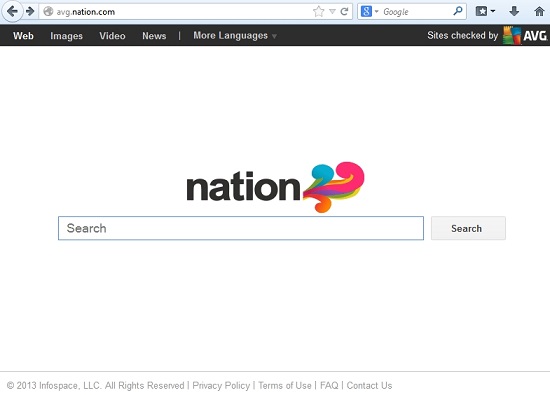
First of all, Nation Search Toolbar is not a virus. It is not a malware either. This is a search engine, however, certain elements of its installation into computers give us the grounds to categorize it as a browser hijacker. You may install Nation Toolbar together with many other programs (as we’ve already described above). The installation of this browser hijacker will be offered by default. As a result of continuation with this offer, search.nation.com or avg.nation.com may become the home page of your browser (no matter which one you use), as well as the default search engine.
Search engine redirection through search.nation.com will not bring good and relevant search results. Plus, this may slow down the functionality of your PC, especially when it comes to the speed of your browser. This problem may occur with browsers like Internet Explorer, Google Chrome, Safari and Mozilla Firefox. Use the guidelines below that will help you fix it automatically.
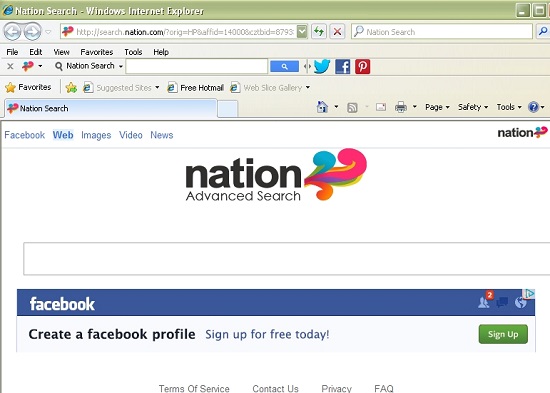
Automatic instructions to reset your browser settings:
- Through your browser download Plumbytes Anti-Malware via https://www.system-tips.net/download.php or directly via the link below.
- Scan your computer and remove all detected adware files and registry entries.
- In Plumbytes Anti-Malware click “Tools” tab and select “Reset browser settings”:

- Give your permission to reset your browser settings by clicking “Yes“:
- You will receive the confirmation windows about browser settings reset successfully. When you reset your browsers through restarting them you will see that browser hijacker has been successfully removed.





