Either from time to time, of regularly, you might encounter some strange Ads by PassWidget in your browser. If so, this actually means that your browser has been infected by the adware program called exactly like that – PassWidget. This is what causes such ads to be displayed in your browser everywhere. In this guide we will help you to understand what need to be done to clean your PC from this annoying adware.
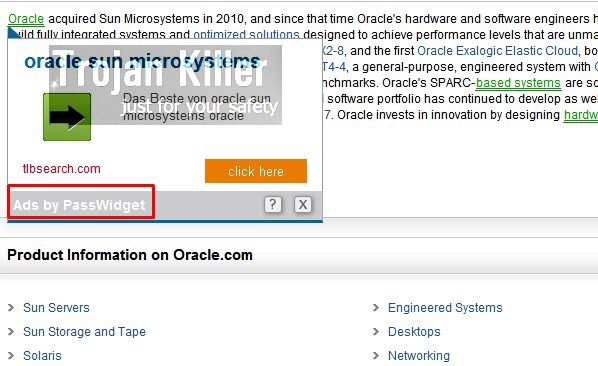
Ads by PassWidget are especially active when users visit some commercial websites, such as Walmart, Amazon, Bestbuy, Ebay, etc. Yet, even when visiting the regular websites these ads might come up. Such ads may be displayed in various ways – in the form of intrusive pop-ups, or as annoying advertisement banners in different sections of your screen, titled as ‘Ads by PassWidget Ad Options’. No matter how these ads are displayed – they are very annoying to all users.
Because of PassWidget adware your PC functions extremely slow, especially if the computer you have is not the brand new one. Yet, even the computer you’ve recently bought might function very slow if it has been attacked by this adware.
This potentially unwanted program is often bundled with many other free programs downloaded by users from various online resources. You should be careful when you install them. Make sure you don’t install any unwanted extras into your computer. Always carefully read those boring End User License Agreements of these free programs, because this is where you will typically find out what exactly you are going to install into your PC in addition to the main software of your choice. Finally, to stop these Ads by PassWidget in your browser, we recommend you to follow the removal tutorial provided below.
Software necessary for PassWidget adware automatic removal
Similar adware removal video:
PassWidget adware detailed removal instructions
Step 1. Uninstalling PassWidget adware from the Control Panel of your computer.
Instructions for Windows XP, Vista and 7 operating systems:
- Make sure that all your browsers infected with this adware are shut down (closed).
- Click “Start” and go to the “Control Panel“:
- In Windows XP click “Add or remove programs“:
- In Windows Vista and 7 click “Uninstall a program“:
- Uninstall PassWidget adware program. To do it, in Windows XP click “Remove” button related to it. In Windows Vista and 7 right-click this adware program with the PC mouse and click “Uninstall / Change“.



Instructions for Windows 8 operating system:
- Move the PC mouse towards the top right hot corner of Windows 8 screen, click “Search“:
- Type “Uninstall a program“, then click “Settings“:
- In the left menu that has come up select “Uninstall a program“:
- Uninstall this adware program. To do it, in Windows 8 right-click PassWidget potentially unwanted program with the PC mouse and click “Uninstall / Change“.



Step 2. Removing this from the list of add-ons and extensions of your browser.
In addition to removal of the adware from the Control Panel of your PC as explained above, you also need to remove this adware from the add-ons or extensions of your browser. Please follow this guide for managing browser add-ons and extensions for more detailed information. Remove any items related to this particular adware and other unwanted applications installed on your PC.
Step 3. Scanning your computer with reliable and effective security software for removal of all adware remnants.
- Download Plumbytes Anti-Malware through the download button above.
- Install the program and scan your computer with it.
- At the end of scan click “Apply” to remove all infections associated with this adware.
- Important! It is also necessary that you reset your browsers with Plumbytes Anti-Malware after this particular adware removal. Shut down all your available browsers now.
- In Plumbytes Anti-Malware click “Tools” tab and select “Reset browser settings“:
- Select which particular browsers you want to be reset and choose the reset options:
- Click “Reset browser settings” button.
- You will receive the confirmation windows about browser settings reset successfully.
- Reboot your PC now.






